The Amazon Echo is a device that has taken the world by storm. With its ability to control smart devices in your home, it’s no wonder why this little gadget has become so popular. But what if you see a purple ring on the top of the Echo? What does that mean? In this article, we will answer all of your questions about the Alexa Purple Ring!
Confused by Alexa’s light rings? Here’s what the colors mean
One of the defining features of Amazon’s Echo devices is the colored “halo” that sits atop each speaker. This ring of light can communicate a variety of messages to users, from the time to a reminder that there’s an upcoming event on their calendar.
The colors and patterns of the light ring have become so iconic that they’ve spawned a whole host of memes and even Halloween costumes. So what do all those different colors mean? Here’s a breakdown:
Red: A warning that the microphone has been turned off. This could be due to a privacy setting being enabled.
Yellow: Alexa has a notification or a message.
Green: An incoming call or active Drop In mode.
Blue: Alexa is listening. It could also mean that a software update is being installed.
Purple: Shows up during Do Not Disturb mode. Initially, when there’s Wi-Fi connection issues. [1]
Pulsing yellow light
If you see a pulsing yellow light, it means that Alexa has a notification or message for you. This could be something like a weather update, a timer that’s about to go off, or even a new voice message from another Echo user in your household.
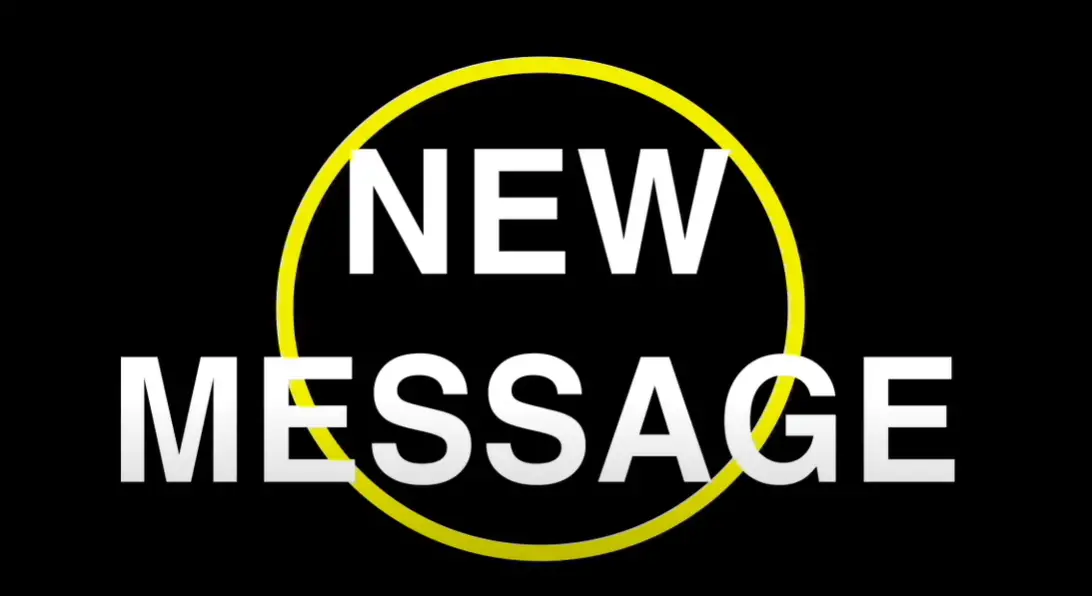
To hear the notification or message, just say “Alexa, what did I miss?” and she’ll fill you in. You can also find all of your notifications by opening the Alexa app on your phone and tapping on the Notifications tab.
Solid red light
If you see a solid red light, it means that the microphone has been turned off. This is usually due to a privacy setting being enabled, such as the “mute” button on the top of the Echo or by asking Alexa to “turn off the microphone.”
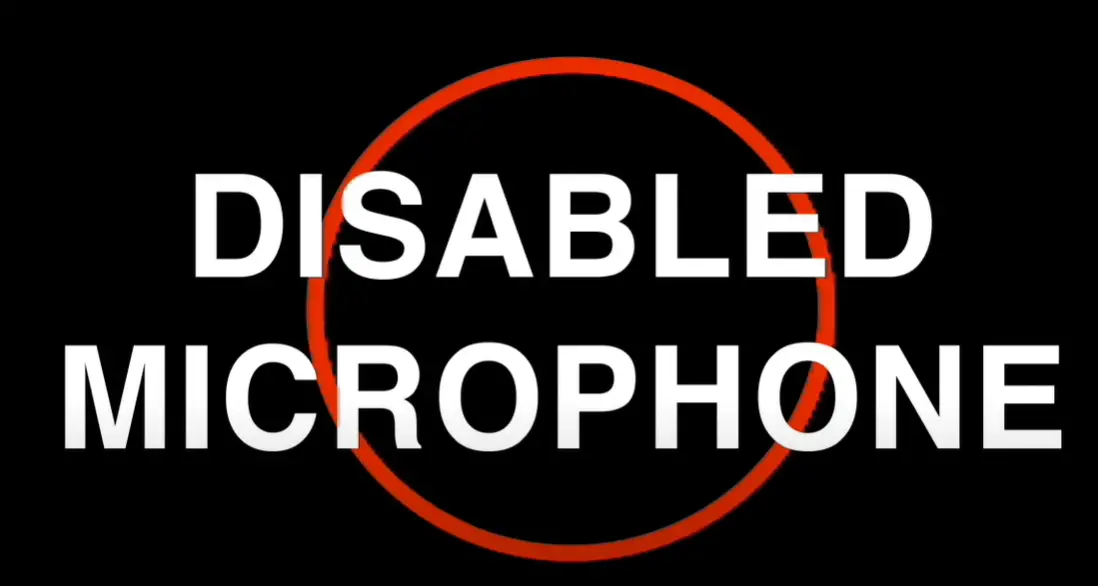
Blue light with spinning light-blue segment
If you see a blue light with a spinning light-blue segment, it means that the device is starting up. This usually happens when you first plug in the Echo or if it’s been unplugged for a while.
The light will turn solid blue when the device is fully booted up and ready to take your voice commands.

Spinning orange light
A spinning orange light typically means that the Echo device is having trouble connecting to the internet. This could be due to a variety of reasons, such as a weak Wi-Fi signal or an issue with the router. If you see this light, try moving the Echo closer to the router or restarting the router.
If the problem persists, it’s also worth checking Amazon’s help page for more troubleshooting tips.

Pulsing or spinning green light
If you see a pulsing or spinning green light, it means that you have an incoming call or an active Drop In. Drop In is a feature that allows other Echo users to “drop in” on your device unannounced.
To answer the call, just say “Alexa, answer the call.” If you don’t want to answer the call or want to disable Drop In altogether, you can do so in the settings menu of the Alexa app.
Purple light
If you see a purple light, it means that the “Do Not Disturb” feature is enabled. This will silence all notifications and block incoming calls. You can enable or disable this feature by saying “Alexa, turn on Do Not Disturb” or “Alexa, turn off Do Not Disturb.”
Spinning white light
If you see a spinning white light, it means that Alexa Guard is turned on and in Away mode. This is a security feature that will listen for specific sounds like glass breaking or a smoke alarm going off and then notify you if it hears anything suspicious.
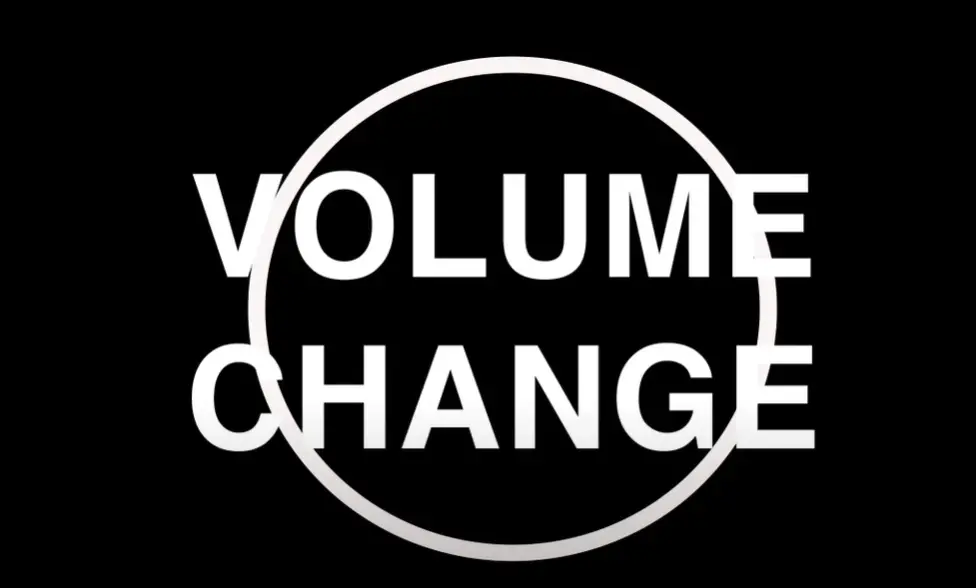
You can enable or disable this feature by saying “Alexa, turn on Guard” or “Alexa, turn off Guard.” You can also put Guard into Away mode by saying “Alexa, I’m leaving” or “Alexa, I’m going to bed”.
What can Do When Alexa Flashing Purple Ring Issues
If your Amazon Echo is going through a purple phase and you’re not sure what’s going on, here are a few things to try:
- Check the Amazon Echo support page for more information.
- Restart your Echo by unplugging it, waiting a minute, and plugging it back in.
- Try using another device to see if the purple light issue is specific to your Echo or if it’s happening with all of your Alexa-enabled devices.
If you’re still having trouble, contact Amazon customer service for more help.
Step 1: Setup your Alexa device on Wi-Fi Network
If this is your first time setting up your Echo device, you’ll need to connect it to a Wi-Fi network before you can start using it.
To do this, open the Alexa app on your mobile device and select the “Devices” tab. Then, click on the “+” icon and follow the instructions to set up your Echo device.
Part of the setup process will involve connecting your Echo to a Wi-Fi network. Make sure that you’re connecting to a strong and stable Wi-Fi signal. If possible, try moving closer to your router or using a different Wi-Fi network.
Once your Echo is connected to a Wi-Fi network, it should be able to connect to the internet.
Step 2: Check your Wi-Fi is Working or Not
If your Echo is connected to a Wi-Fi network but you’re still seeing a purple light, it’s possible that there’s an issue with the Wi-Fi signal.
To check if your Wi-Fi is working, try opening a web browser on another device and see if you can load a website. If you can’t, then there may be an issue with your Wi-Fi network.
Try restarting your router or modem and see if that fixes the problem. You may also need to contact your ISP for help troubleshooting the issue.
Step 3: Echo Help
If you’re still seeing a purple light on your Echo and you don’t know what to do, the best thing to do is to reach out to Amazon for help.
The Amazon Echo support page has a lot of helpful information and FAQs that can guide you through the troubleshooting process.
You can also contact Amazon customer service for more help. They’ll be able to assist you with anything related to your Echo device.
Follow the Below Steps to fix Amazing Alexa Purple Ring Issue
If you see the purple light on your Amazon Echo, it typically means that the device is busy. The purple light can appear when you’re first setting up the Echo or when you’re using certain features.
To fix the issue, try restarting your Echo by unplugging it and then plugging it back in. You can also try using another device to see if the purple light issue is specific to your Echo or if it’s happening with all of your Alexa-enabled devices.
Step 1: Plugin the Device and Power Outlet Connection
The first step is to make sure that your Echo is properly plugged into a power outlet. If it’s not plugged in, the purple light won’t appear.
Once you’ve confirmed that the Echo is plugged in, take a look at the power cord and make sure that there aren’t any frayed or damaged wires. If you see any damage, unplug the Echo and contact Amazon for a replacement power cord.
Step 2: Modem/Router Connection
If your Echo is properly plugged in and you’re still seeing a purple light, the next step is to check your modem or router.
Restarting your modem or router can often fix connection issues. To do this, unplug the modem or router from the power outlet and then wait a minute before plugging it back in.
Once the modem or router has been restarted, try using your Echo again and see if the purple light has gone away.
Step 3: Reboot the Router
If you’re still seeing a purple light on your Echo after restarting your modem or router, the next step is to reboot the router.
To do this, unplug the power cord from the router and then wait 30 seconds before plugging it back in. Once the router has been rebooted, try using your Echo again and see if the purple light has gone away.
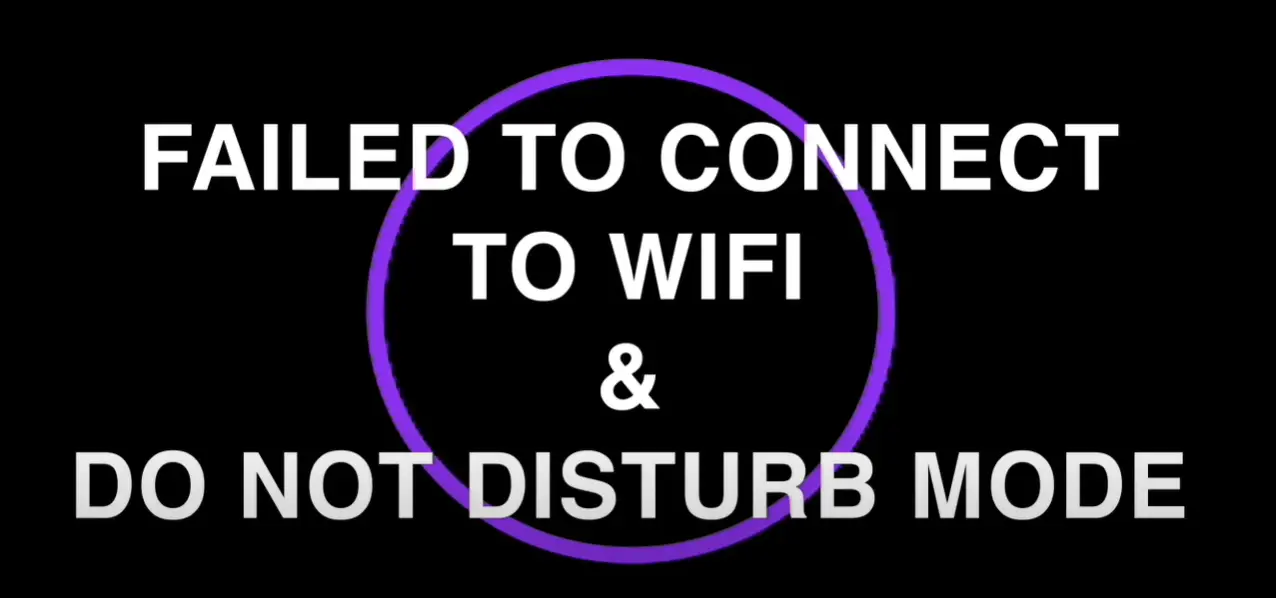
Step 4: Connecting Echo with Wi-Fi Network
If you’re still seeing a purple light on your Echo, it’s possible that the device isn’t connected to a Wi-Fi network.
To connect your Echo to a Wi-Fi network, open the Alexa app on your smartphone and tap on the menu icon in the top-left corner.
From the menu, tap on “Settings” and then select “Device Settings.” From here, select your Echo device and then tap on “Wi-Fi.”
On the next screen, select the name of your Wi-Fi network and enter the password. Once you’ve entered the password, tap on “Connect” and your Echo should start connecting to use certain features. The purple light only appears when it’s plugged in.
Before beginning further troubleshooting, check that the Echo is plugged in and that the power cord doesn’t have any visible damage. If the Echo is damaged in any way, unplug it immediately and contact Amazon for a replacement power cord.
If the power cord appears to be undamaged, plug the Echo back in and check if the purple light turns on.
What are Meaning DND (Do Not Disturb) Enable Mode
If you see a purple light on your Echo, it means that the device is in Do Not Disturb mode. This mode silences all notifications and alerts so that you’re not interrupted while you’re sleeping or working.
To enable or disable Do Not Disturb mode, say “Alexa, enable Do Not Disturb” or “Alexa, disable Do Not Disturb.” You can also enable or disable this mode from the settings menu in the Alexa app.
From the menu, tap on “Settings” and then select “Device Settings.” From here, select your Echo device and then scroll down and tap on “Do Not Disturb.”
On the next screen, you can add exceptions for specific contacts or calendar events. For example, you can add an exception for a family member’s birthday so that you’ll still receive notifications about this event even when Do Not Disturb is enabled. [2]
Alexa Purple Ring: Understanding Its Meaning and Resolutions
Seeing a purple ring on your Alexa device can indicate a specific status or action. To help you understand the meaning behind the purple ring and how to address it, we’ve outlined possible scenarios and solutions below.
| Situation | Explanation | Resolutions |
|---|---|---|
| Do Not Disturb | A purple ring indicates that your Alexa device is in “Do Not Disturb” mode. | Turn off “Do Not Disturb” mode using the Alexa app or by saying, “Alexa, turn off Do Not Disturb.” |
| Volume Control | If you adjust the volume, a purple ring appears as a visual indication of the volume change. | Continue adjusting the volume as desired until the purple ring disappears. |
| Communicating | When you’re on a call or drop-in session, a purple ring lets you know that the device is in communication mode. | Finish the call or session, or use voice commands to end communication. |
| Network Issue | A purple ring might indicate a network connectivity problem. | Check your Wi-Fi connection and ensure your Alexa device has a stable connection. |
| Software Update | During a software update, a temporary purple ring might appear. | Allow the update to complete; the ring should return to its normal state afterward. |
| Alexa Guard | Alexa Guard’s Away mode might trigger a purple light to indicate active home monitoring. | Disable Alexa Guard’s Away mode when not needed. |
Explanation of the Table:
- Do Not Disturb: A purple ring indicates “Do Not Disturb” mode, which you can turn off.
- Volume Control: Adjusting the volume triggers a temporary purple ring that disappears after adjustment.
- Communicating: During calls or drop-in sessions, a purple ring indicates active communication.
- Network Issue: A purple ring might signal a network problem; check and stabilize your Wi-Fi connection.
- Software Update: Temporary purple ring during software updates; allow the update to complete.
- Alexa Guard: Away mode triggers a purple light; disable when not needed.
Understanding these scenarios and following the recommended resolutions will help you address the situation when you see a purple ring on your Alexa device.
FAQ
Why does Alexa randomly light up?
There are a few reasons why your Echo might randomly light up. One possibility is that you have an app or skill that’s configured to trigger a certain event, such as the news being published or the weather changing.
Another possibility is that someone has added your Echo to their contact list and is trying to call you. If you see a green light when this happens, it means that the call is coming through. However, if you see a purple light, it means that the call is being blocked because Do Not Disturb is enabled.

Finally, it’s also possible that your Echo is picking up background noise and thinking that you’re trying to trigger a wake word. This can often happen when there’s music playing or someone is talking nearby.
If you’re seeing random lights and you’re not sure why, the best thing to do is open the Alexa app and check your history to see if there’s any information about what might be causing it. [3]
Why does my Alexa randomly light up at night?
It’s not just you. A lot of people have this issue. The reason for the light is that it’s trying to get your attention for something.
If you see the purple light, it means that your Echo device has detected an error or problem with a skill or request. Here are some things you can do:
- Check to see if there’s an update for your skill in the Alexa app. You can do this by going to the menu, selecting Skills, and then Your Skills. If there’s an update available, you’ll see an Update button next to the skill name.
- If you don’t see an update button, try deleting and re-enabling the skill. To delete a skill, go to the menu, select Skills, then Your Skills. Select the skill you want to delete, then select Disable Skill. To re-enable it, go to the same place in the app and select Enable Skill.
- If you’re still having trouble, contact the skill developer for help. To find contact information for the skill developer, go to the menu, select Skills, then Your Skills. Select the skill you’re having trouble with, then scroll down to Need more help? and select Contact Developer.
Why do I need an Avi-on RAB to control Alexa?
The RAB is a network-connected bridge that allows you to control your Avi-on devices with your voice using Alexa.
Without the RAB, you would need to use the Avi-on app to control your lights and devices. With the RAB, you can simply say “Alexa, turn on the light” or “Alexa, set the temperature to 72 degrees.”
In addition to voice control, the RAB also allows you to create schedules and routines so that your devices can automatically turn on and off at specific times or based on certain events. For example, you could create a routine that turns on the lights when you get home from work or one that lowers the thermostat at night. [4]
What is the significance of a purple light ring on my Alexa device?
A purple light ring on your Alexa device indicates that Do Not Disturb mode is enabled. In this mode, Alexa won’t send you notifications or make any sounds in order to maintain a quiet environment.
How do I turn off the purple light ring on my Alexa?
To turn off the purple light ring and disable Do Not Disturb mode, you can say “Alexa, turn off Do Not Disturb” or disable it through the Alexa app settings. This will restore regular notifications and sounds.
Can I customize the settings of the purple light ring?
Yes, you can customize Do Not Disturb settings, including the behavior of the purple light ring. You can adjust the hours during which Do Not Disturb is active or allow certain notifications to come through even when the mode is enabled.
Will alarms and timers still work with the purple light ring on?
Yes, alarms and timers will still work even when Do Not Disturb mode is active and the purple light ring is on. You’ll receive visual alerts for alarms and timers, ensuring you don’t miss important reminders.
Can I adjust the brightness of the purple light ring?
Yes, you can adjust the brightness of the light ring by adjusting the device’s settings in the Alexa app. This allows you to set the light ring’s brightness to your preferred level, whether it’s day or night.
Can I allow certain notifications even when the purple light ring is on?
Absolutely, you can configure exceptions to Do Not Disturb mode by specifying which notifications are allowed to come through. This way, you won’t miss important updates while still enjoying a quieter environment.
Will the purple light ring prevent Alexa from responding to voice commands?
No, the purple light ring does not affect Alexa’s ability to respond to your voice commands. It only indicates that notifications and sounds are suppressed, but Alexa will still perform tasks and answer your queries as usual.
Is there an option to schedule when the purple light ring turns on?
Yes, you can schedule Do Not Disturb mode to automatically activate during specific hours. This allows you to have a quieter environment during your desired times, with the purple light ring indicating the mode’s activation.
Can I set up the purple light ring to activate only in specific rooms?
Yes, you can configure Do Not Disturb mode for specific Alexa devices or rooms. This gives you the flexibility to have different settings in different areas of your home, depending on your preferences.
Are there any privacy concerns related to the purple light ring?
The purple light ring primarily indicates Do Not Disturb mode and doesn’t directly relate to privacy. However, it’s always recommended to review your Alexa privacy settings to ensure your preferences are accurately reflected.
Useful Video: Amazon Echo | The Meaning Of All Those Light Rings
Conclusion
The next time you see that little purple light on your Amazon Alexa device, don’t be alarmed. It simply means that Do Not Disturb mode is enabled and the device will not respond to voice commands or notifications. But if you’re looking to disable this feature, all you have to do is say “Alexa, turn off Do Not Disturb” and the light will go back to its usual blue color. So there you have it! The mystery of the purple light is solved.
References
- https://www.amazon.com/gp/help/customer/display.html?nodeId=GKLDRFT7FP4FZE56
- https://www.amazon.com/gp/help/customer/display.html?nodeId=G2DE4XF7SW2HG3CJ
- https://smarthomerig.com/why-does-alexa-randomly-light-up/
- https://support.avi-on.com/hc/en-us/articles/115006391348-Alexa-Tips-and-Frequently-Asked-Questions-
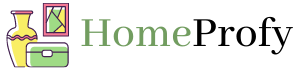
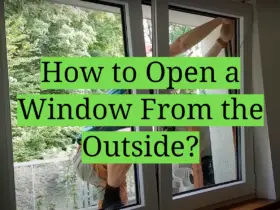

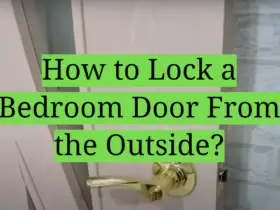
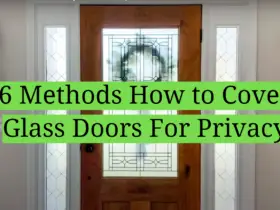
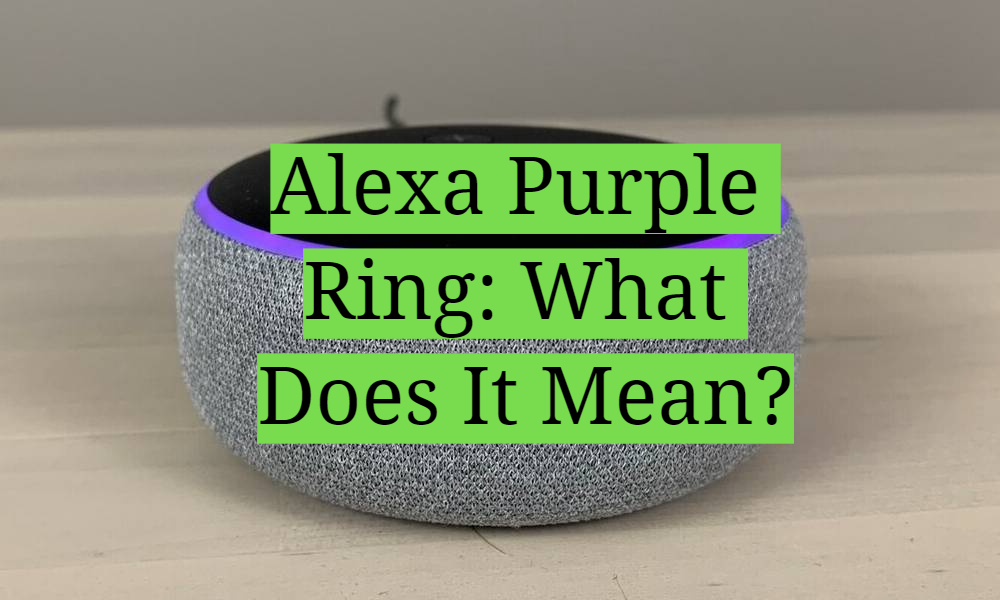
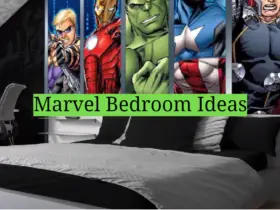


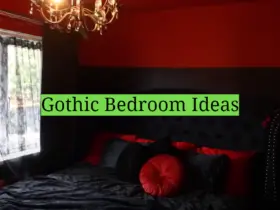
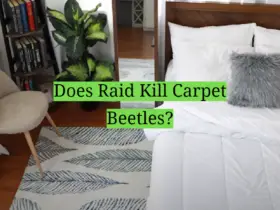
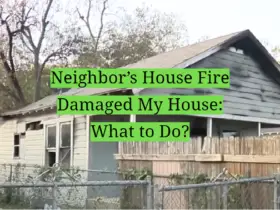
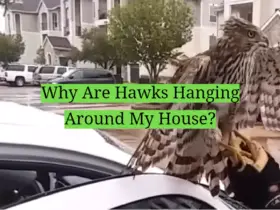

Leave a Reply