If your Geeni smart bulb isn’t connecting, don’t worry – you’re not alone. Many people have been struggling to get their bulbs connected, and it can be incredibly frustrating. In this article, we will walk you through the steps to take to get your bulb connected and start enjoying the benefits of a smart home!
Check your Network Connection
The first step in troubleshooting a Geeni smart bulb connection issue is to make sure your home’s Wi-Fi network is working properly. Connecting to the internet requires a strong and stable signal, so if there are any problems with your router or modem, they need to be fixed before you can continue troubleshooting the Geeni bulb.
Check that your Wi-Fi network is broadcasting without interruption by testing other devices such as laptops or phones. If you find that the problem lies with your router, contact the manufacturer for guidance on how to fix it. [1]
Check to See if Geeni or Google Home Service Is Down
Before doing anything else, it’s important to make sure the Geeni or Google Home service is not down. If either of these services are unavailable, then your Geeni Smart Bulb will not be able to connect. To check if either one of these services are down, you can visit the official website for each service and look for any notices about outages or maintenance.
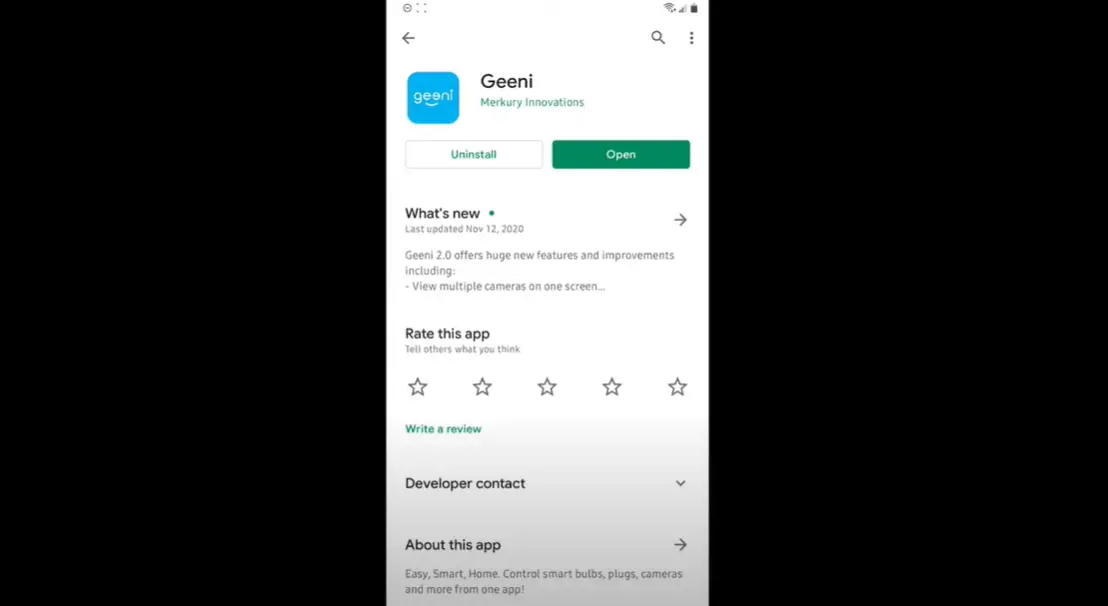
Check Your Wi-Fi Password
A common issue when trying to connect a smart device is an incorrect password. Double-check that the password you entered into your Geeni Smart Bulb matches the one used by your router. If you’re not sure what it is, refer back to your router’s instruction manual or look up its default settings online.
Check Compatibility With Other Networks
Another possible problem could be compatibility issues between different types of networks. Make sure the Geeni Smart Bulb is compatible with your existing home Wi-Fi network and that it supports the same wireless standards. If you’re unsure, contact customer support for details on which networks are supported by your device. [2]
Check Signal Strength
Your Geeni Smart Bulb may not be connecting to your home network because of a weak signal. Try moving the bulb closer to your router or check that there aren’t any obstructions between them. Additionally, try changing the channel of your router and see if this improves the connection strength.
Reset Your Geeni Smart Bulb
Another potential fix is resetting the bulb itself. To do this, first unplug it from the power outlet and then hold the reset button on the bulb for 10 seconds. This will reset the bulb to its factory settings and allow you to connect it to your home Wi-Fi network.
Report the Issue to Customer Support
If none of the above steps have helped you fix your Geeni Smart Bulb connection issue, it’s time to reach out to customer support. They will be able to assist you in more detail and help you get your bulb connected as soon as possible.

By following these simple steps, you can troubleshoot any potential issues with connecting your Geeni Smart Bulb. With a strong and stable Wi-Fi network, your bulb should be connected in no time! Once it’s set up correctly, you’ll be able to enjoy all the benefits of a smart home! [3]
Geeni Smart Bulb Not Connecting: Troubleshooting and Solutions
If your Geeni smart bulb is not connecting to the app or your home network, there are several steps you can take to resolve the issue. Below, we’ve provided potential solutions and troubleshooting tips to help you get your Geeni smart bulb connected and working properly.
| Issue | Possible Solutions | Advantages |
|---|---|---|
| Wi-Fi Connection | Ensure your smartphone and smart bulb are connected to the same Wi-Fi network. | Resolves issues caused by different network connections. |
| Reset | Reset the smart bulb by turning it on and off multiple times or using the reset button if available. | Resolves potential software glitches causing connectivity problems. |
| Network Frequency | Check if your Wi-Fi network is operating at a frequency compatible with the smart bulb (2.4GHz). | Ensures the bulb can connect to the correct network frequency. |
| Router Settings | Check router settings, such as firewall and MAC filtering, that might be blocking the bulb’s connection. | Adjusting router settings can eliminate potential barriers to connectivity. |
| App Update | Ensure your Geeni app is up-to-date. Update if necessary. | Addresses potential app-related issues causing connection problems. |
| Signal Strength | Ensure the smart bulb is within the range of your Wi-Fi router’s signal. | Optimizes connectivity by keeping the bulb within a strong signal range. |
Explanation of the Table:
- Wi-Fi Connection: Ensuring both devices are on the same network prevents connection issues.
- Reset: Resetting the bulb can clear software glitches affecting connectivity.
- Network Frequency: Using the correct network frequency ensures proper bulb connectivity.
- Router Settings: Adjusting router settings eliminates potential connection barriers.
- App Update: Keeping the Geeni app updated resolves app-related issues.
- Signal Strength: Maintaining strong signal strength optimizes connectivity.
By following these troubleshooting steps, you can address the issue of your Geeni smart bulb not connecting and enjoy seamless control of your smart lighting.
FAQ
How do I reset my Geeni Light Bulb?
You can reset your Geeni light bulb by power cycling the device. To complete this action, simply turn the device off for 10 seconds and then back on. This will factory-reset the bulb, and it should be able to reconnect to your network thereafter.
Geeni Light Bulb won’t connect to Wi-Fi—what to do?
If your Geeni light bulb isn’t connecting to Wi-Fi, first check to make sure the device is within range of your router. You can also try connecting it to a different device. If you’re using Wi-Fi, make sure that the password is correct and up-to-date. If none of these steps work, try reaching out to customer support for help.
Does Geeni Smart Light Bulb work without Wi-Fi?
No, the Geeni Smart Light Bulb requires a Wi-Fi connection to work. If you do not have access to a Wi-Fi connection, then you will not be able to use the device.
My Geeni Light Bulb appears offline/unreachable in the app—what to do?
If your Geeni Light Bulb appears offline or unreachable in the app, try resetting it by power cycling the device. To do this, simply turn off the device for 10 seconds and then back on again. This should reset the bulb and allow it to reconnect to your network. If this doesn’t work, try reaching out to customer support for help.
How do I change the Wi-Fi on my Geeni app?
To change the Wi-Fi on your Geeni app, go to the Settings tab and select ‘Network.’ Then choose the new network you want to connect to. You will need to enter a password if required, and then the device should be able to reconnect with the new network. [4]
What should I do if my Geeni smart bulb is not connecting to the app?
If your Geeni smart bulb is not connecting to the app, there are several troubleshooting steps you can take to resolve the issue.
Why is my Geeni smart bulb not showing up in the app?
If your Geeni smart bulb is not appearing in the app, ensure that the bulb is powered on and within range of your Wi-Fi router. Check your smartphone’s Wi-Fi settings to make sure you’re connected to the correct network.
How can I troubleshoot connectivity issues with my Geeni smart bulb?
1. Check Wi-Fi: Make sure your smartphone is connected to a 2.4GHz Wi-Fi network, as Geeni devices typically don’t support 5GHz networks.
2. Bulb power: Ensure the Geeni smart bulb is properly screwed in and powered on.
3. Reset bulb: Reset the bulb according to the manufacturer’s instructions and try connecting again.
4. App permissions: Confirm that the Geeni app has the necessary permissions to access your smartphone’s Wi-Fi and location services.
5. Router settings: Check your router’s settings for any firewall or security configurations that might be blocking the bulb’s connection.
6. App updates: Ensure you have the latest version of the Geeni app installed on your smartphone.
7. Device limit: Check if you have reached the maximum number of devices that your Geeni app can control.
Can interference affect the Geeni smart bulb’s connectivity?
Yes, interference from other electronic devices or walls can affect the Wi-Fi signal strength and potentially impact the connectivity of your Geeni smart bulb. Try moving the bulb closer to the router to see if that resolves the issue.
Is there a chance my Geeni smart bulb is defective?
While less common, there is a possibility that your Geeni smart bulb could be defective. If you’ve tried all troubleshooting steps and the bulb still doesn’t connect, contact Geeni’s customer support for further assistance or a possible replacement.
Should I reset my Geeni smart bulb before trying to reconnect?
Yes, resetting your Geeni smart bulb can often help resolve connectivity issues. Follow the manufacturer’s instructions for resetting the bulb and then attempt the connection process again.
Can using a different smartphone help in connecting the Geeni smart bulb?
If you’re having trouble connecting the bulb using one smartphone, you can try using a different smartphone as a troubleshooting step. It’s possible that there might be compatibility or configuration issues with the original device.
Are there any specific router settings I should adjust for Geeni smart bulb connection?
Make sure that your router’s security settings are not blocking the Geeni smart bulb’s connection. Check for any MAC address filtering or other security settings that might prevent new devices from connecting.
What should I do if none of the troubleshooting steps work?
If you’ve tried all the troubleshooting steps and the Geeni smart bulb still won’t connect, consider reaching out to Geeni’s customer support. They can provide specific guidance based on your situation and assist you in resolving the issue.
Useful Video: Smart Home Device Won’t CONNECT To WiFi! How to connect your 2.4 GHz Smart Home Device to Wifi.
Conclusion
Geeni smart bulbs are incredibly useful for creating a smart home, but they require an internet connection to work properly. If your bulb won’t connect, try checking your network connection first and making sure that it’s within range of your router. If that doesn’t work, make sure there aren’t any outages or problems with Geeni or Google Home service. Finally, don’t hesitate to reach out to customer support if all else fails—they can help you diagnose and fix any issues that may be preventing your bulb from connecting properly. With these simple steps, you should be able to get your Geeni smart bulb connected in no time!
References
- https://www.diysmarthomehub.com/geeni-light-bulb-wont-connect/
- https://www.diysmarthomehub.com/common-geeni-light-bulb-problems-troubleshooting/
- https://support.mygeeni.com/hc/en-us
- https://kb.netgear.com/000036947/How-do-I-change-my-WiFi-network-name-and-password-using-genie-mobile-app-version-3-0-or-higher
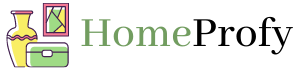
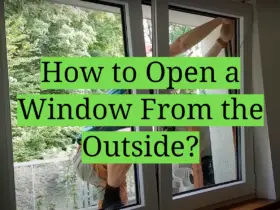

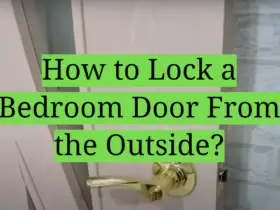
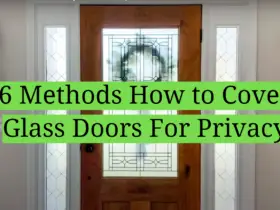
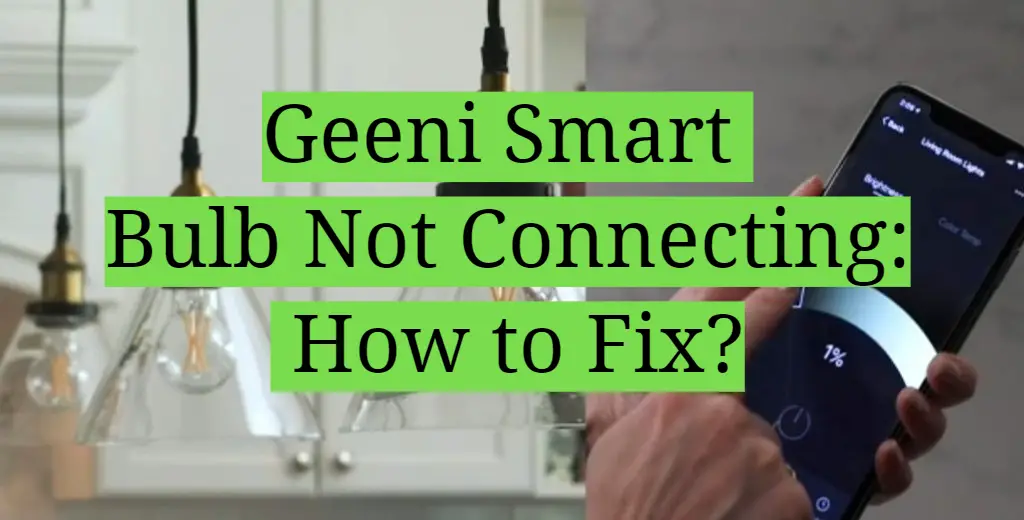
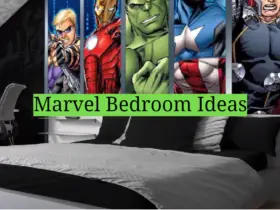


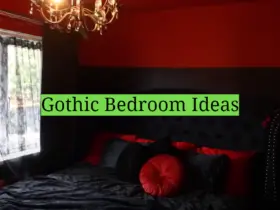
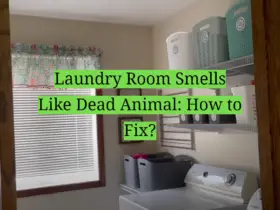
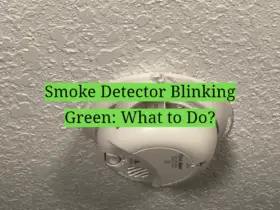
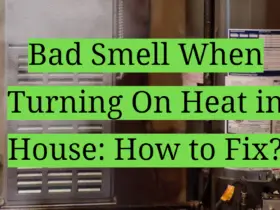

I was so frustrated when I first tried to set up my Geeni smart bulb and it just would not connect to my wifi no matter what I did. I tried resetting my router, moving the bulb closer, deleting and reinstalling the app, but nothing worked. Finally I discovered that my 2.4GHz and 5GHz networks had different names and once I made sure the bulb and my phone were on the 2.4GHz network it finally connected. Lesson learned about keeping the network names the same!
I bought a few Geeni bulbs to set up in my bedroom for voice control. The first two connected to my wifi just fine through the Geeni app. But when I tried to add the third bulb, it just kept failing during the setup process. I tried resetting the bulb and starting over probably five times with no luck. Eventually I deleted the app and reinstalled it, and that did the trick. The bulb was able to connect on the first try after reinstalling the app.
I was so excited to set up my new Geeni bulbs, but no matter what I did I couldn’t get them to connect to my wifi. The app said they failed to add every time. I tried resetting them, moving my router, turning my phone on and off – nothing worked. Finally I updated the firmware on my router and tried connecting the bulbs again and it worked perfectly. Apparently the bulbs just didn’t like my outdated firmware! Updating the router firmware solved the connectivity issues.
When my Geeni light bulb wouldn’t connect I was so annoyed. I tried resetting it multiple times but it just kept failing during the setup process. I even deleted and reinstalled the app thinking that would help. Finally I realized my wifi password had special characters in it that the bulb didn’t like. As soon as I changed my wifi password to something simple without special characters, the Geeni bulb was able to connect to the network easily.
No matter what I did, my Geeni smart bulbs refused to connect to my wifi network. The app said they failed to add every time I tried to set them up. I tried all the basic troubleshooting – resetting my router, resetting the bulbs, reinstalling the app. Nothing worked. As a last resort I disconnected all my other smart devices from wifi and tried connecting the Geeni bulbs again. For some reason having fewer devices connected allowed the bulbs to connect. It was frustrating but at least I got them working eventually!
I bought a 4-pack of Geeni smart bulbs and was so excited to set them up. The first two connected just fine, but the third bulb kept failing to add during the setup process. I tried resetting it, moving it closer to the router, deleting and reinstalling the app – but nothing seemed to work. Finally I borrowed my neighbor’s phone and was able to get the bulb to connect using their phone. Not sure why my phone wasn’t working with that one bulb, but at least now it’s finally connected!
I could not figure out why my Geeni smart bulbs would not connect to my wifi no matter what I tried. I did multiple reset on the bulbs, moved them closer to the router, even factory reset my router – but the Geeni app just kept saying “failed to add” whenever I tried to set up a new bulb. Finally in frustration I deleted the Geeni app and downloaded it again. When I tried to add the bulbs again after reinstalling the app, they connected easily! Not sure why but reinstalling the app did the trick.
I bought a 2-pack of Geeni smart bulbs and was eager to set them up. The first bulb connected to my wifi just fine during initial setup. But no matter what I did, I could not get the second bulb to connect. It just kept failing. I tried resetting it, moving it closer to the router, turning the bulb on and off – nothing worked. As a last resort I tried connecting the “problematic” bulb first, and that did the trick. Not sure why the order mattered, but once I connected the failing bulb first it worked!
I was so frustrated when setting up my new Geeni smart bulbs. The first one connected just fine, but the rest failed to add and wouldn’t connect no matter how many times I tried resetting them and starting over. Finally I realized the issue – I had forgotten to reset the bulbs to factory settings before trying to connect them. Once I held down the power button to factory reset each bulb before connecting, they were able to join my wifi without issues.
No matter what I did, my Geeni bulbs would fail to add during the setup process in the app. It was so annoying! I tried all the standard troubleshooting tips and nothing worked. As a last ditch effort, I turned off the 5Ghz band on my router and left only the 2.4Ghz band running. When I tried to connect the bulbs again, they finally worked! For some reason they just don’t like connecting to 5Ghz networks.
I bought a Geeni smart bulb but could not figure out why it refused to connect to my wifi network. I tried resetting it multiple times, resetting my router, deleting and reinstalling the Geeni app – nothing worked. It turns out my wireless network was simply out of range. As soon as I moved the bulb closer to my router, it was finally able to connect successfully. So simple but who would have thought about the range being the issue! Moving it closer fixed the connectivity problem.
No matter what I did, I could not get my new Geeni smart bulb to connect to my wifi network. It just kept saying it failed to add. I tried every troubleshooting tip out there – resetting my router, resetting the bulb, reinstalling the app, nothing worked. Finally in desperation I just bought a new bulb and tried setting it up. To my surprise the brand new bulb connected easily on the first try. So for some reason that original bulb was just defective and unable to connect at all. Buying a replacement solved the issue for me when nothing else worked.